Here we have an uncommon Gmail or Google Workspace issue, which will affect users rarely, but when it does, will be most perplexing to the afflicted. Luckily, in this Google Workspace tutorial, we present both problem and solution.
Table of Contents
The Problem?
On a recent support enquiry we found an issue where a user on a new Google Workspace account was unable to upload images in the input which pops up when they went to add their signature.
The boxes “My Drive” and “Upload” were missing, allowing the user only to insert “Web Address (URL)” option. Sub optimal.
Logging into their account, our administrators were able to see the “missing” options, too.
What it should look like
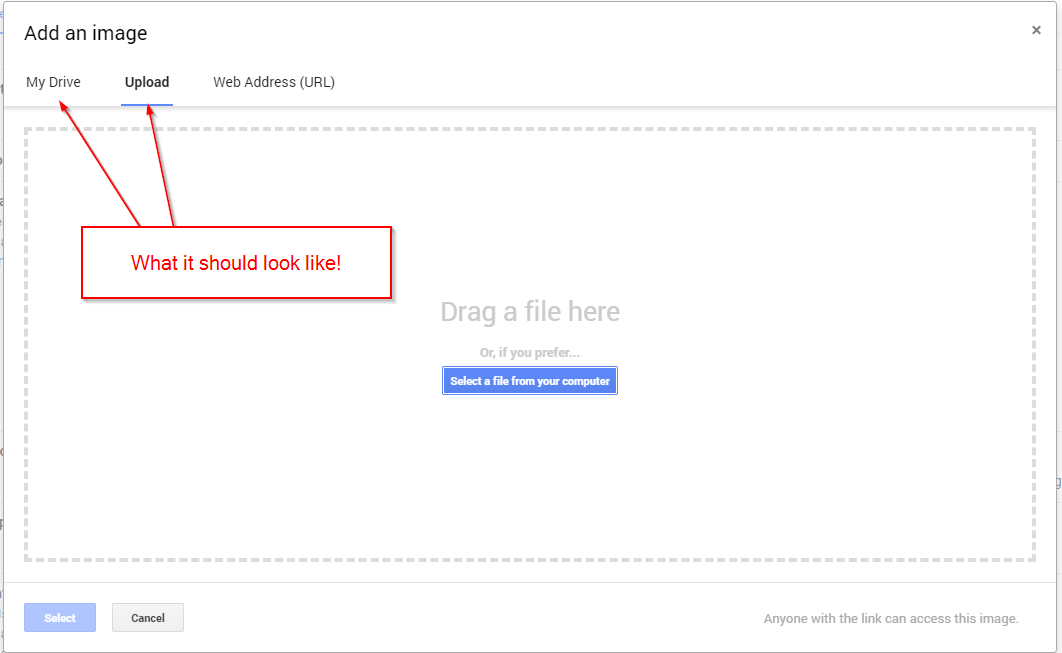
What it did look like – only “Web Address (URL)” option visible
BUT… it looked like this instead
Confused? If you have this issue too, you might be.
The Solution
The solution proved to be a simple case of SAAS “turn it off and back on again” in that this issue was caused by a new Google Account in a Chrome browser which is already logged into “other” Google accounts.
The answer is to either:
- Sign out of all Google accounts in the browser, log back in to the “problem” Gmail account – and try again; or
- Login to the “problem” account incognito / private mode and you’ll see the box.
Fixed it for you? Leave a comment below!
Make our day and tell us we helped you with this… if we did 🙂
If you’d like for Silicon Dales to take care of your business Google Workspace problems in future, consider buying your service through us as your value added reseller. See our Google Workspace page in the booking site here, or contact us if you would like to ask a question before making the buying decision.
This unfortunately did not resolve my issue.
Was initially in an incognito anyways but cleared the cache on my actual browser and tried to login vanilla. Same issue exists.